While I don't like to book all my free time, if need be I'm available to help. Why only these times, well, I went and found myself a good job.
Regardless, please, if you're in need of help, please call.
Friday, November 27, 2009
Sunday, April 12, 2009
For Hire: Tech Guy
It's tough to find a job for which there seems to be no definitive job description beyond, "Our technology guy." There's a closed and quiet market for the technical resource in a small-to-medium sized business, often the roll is inherited out of necessity as the company expands and has more requirements than the ISP can offer. Often these companies get cosy with a local supplier of PCs and they grow from there, but how do I get this role? and... Why do I want it?
It is often said that it is who you know not what you know that gets you the best opportunities. This is partially true, in that if you know someone well enough for them to offer you a job, you can expect that they have some idea of what you know before they make the offer. The question is how do you get to know the right person? That answer is coverage! You need to get out there and represent yourself, be active in your community and help people, though not necessarily for free. In fact if people are happy with your work at a fair market value, they will be more than happy to hire or refer you. I've been told that the best advertising for a small business is great customer service, though knowing what to charge and how to say no is important.
Why do I want a role as the 'tech guy' in a small business? Simply, the variety. I like a challenge and helping people, those two issues come together for small business quite often, being one or more small-business' technical resource would offer me the variety to make my day-to-day challenging and, frankly, fun. If business 'A' doesn't want teh expense of a full-time person, I'm happy with that, I live in Brampton, Ontario, near Steeles Ave. and Bramalea Road. This area is well connected for transit and I can certainly get around to more than one site in a day, it could even be worked into a once-a, twice-a, or every other week mixture. I'll handle the technology, you just tell me what you want and need, we'll work out the budget and I'll get things done.
If you're looking for this sort of help, I want to be your 'tech guy.'
It is often said that it is who you know not what you know that gets you the best opportunities. This is partially true, in that if you know someone well enough for them to offer you a job, you can expect that they have some idea of what you know before they make the offer. The question is how do you get to know the right person? That answer is coverage! You need to get out there and represent yourself, be active in your community and help people, though not necessarily for free. In fact if people are happy with your work at a fair market value, they will be more than happy to hire or refer you. I've been told that the best advertising for a small business is great customer service, though knowing what to charge and how to say no is important.
Why do I want a role as the 'tech guy' in a small business? Simply, the variety. I like a challenge and helping people, those two issues come together for small business quite often, being one or more small-business' technical resource would offer me the variety to make my day-to-day challenging and, frankly, fun. If business 'A' doesn't want teh expense of a full-time person, I'm happy with that, I live in Brampton, Ontario, near Steeles Ave. and Bramalea Road. This area is well connected for transit and I can certainly get around to more than one site in a day, it could even be worked into a once-a, twice-a, or every other week mixture. I'll handle the technology, you just tell me what you want and need, we'll work out the budget and I'll get things done.
If you're looking for this sort of help, I want to be your 'tech guy.'
Tuesday, March 17, 2009
Implementing Multilingual Keyboard Layouts
I am certain this is a source of frustration for many people, but I am witness to the chaos involved and the mystery surrounding the Language Bar in Windows XP and Windows Vista.
My sister-in-law finally surrendered to the necessity for a new laptop and my brother enlisted me to do what I seem to do best, help spend money. My sister-in-law (and brother for that matter) speak french and in both personal and business applications use french words that require accented characters. Fortunately most laptops available these days have a multilingual keyboard that can accommodate these characters, though the truth of the matter is you don't need a special keyboard to type résumé correctly. There is a wonderful keyboard definition which is called US-International (formerly US-Multilingual) that does a fine job. For those who learned on a truly language specific keyboard, there's a method and accompanying madness that allows you to use the special keys offered by the 'Alt Gr' or 'Alt Car' key (which is the right Alt key to most of us).
To help me try to explain this, because my sister-in-law is not here to tell me what she was really expecting for behaviour, I am employing the Microsoft Keyboard Layout Creator (MSKLC) to view and compare the different layouts. This tool is actually meant to allow anyone to create their own custom layout (ideally based on an existing keyboard but I might see how far I can take this later as to whether this would be valuable in doing custom POS or proprietary systems).
I am accustomed to the US-International configuration for utilizing accents and such, it's a simple and generic manner of generating the required effects because it doesn't change the key assignments from the standard keyboard, but enhances the keyboard through prefixing keystrokes. For example the é character is generated with a single quote (')+e in that order. a 'ç' is generated in the same manner ('+c). The umlatted characters are prefixed by the double-quote (") for ë, and the other prefix keys are the tilde (~), carat (^), and left-single quote (`) as used for ñ, â, and à. There are many more characters that are possible using that right Alt key, such as: ¡, €, ¥, ä, ®, ©, ñ, and ¿ (this is not a complete list, check here for the Microsoft Knowledge base article).
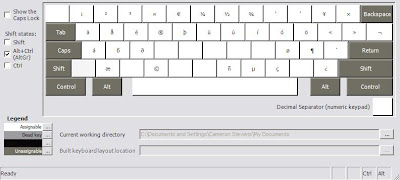
So, using this layout is great for the bulk of us, though we may have somewhat of a learning curve trying to understand and remember all of the unmarked and special characters. Let's have a look at how the language bar actually works because this will be the most efficient method by which to change the layout on-the-fly.
The Language bar can either be docked into your Start Bar or floated around your screen in a location of your choosing, it can even be made semi-transparent. It looks like this:
 or
or 
Note that the language bar only becomes available if there's more than one language and/or keyboard layout defined. I have EN (english) and FR (french) with FR offering two keyboard layouts (Canadian French and US-International). If you want to add a language or keyboard layout you will need to use the Control Panel, select "Date, Time, Language, and Regional Options", then click "Regional and Language Options" in the lower-right of the window. This will bring up the Regional and Language Options, select the Language tab and click on 'Details'.
My sister-in-law finally surrendered to the necessity for a new laptop and my brother enlisted me to do what I seem to do best, help spend money. My sister-in-law (and brother for that matter) speak french and in both personal and business applications use french words that require accented characters. Fortunately most laptops available these days have a multilingual keyboard that can accommodate these characters, though the truth of the matter is you don't need a special keyboard to type résumé correctly. There is a wonderful keyboard definition which is called US-International (formerly US-Multilingual) that does a fine job. For those who learned on a truly language specific keyboard, there's a method and accompanying madness that allows you to use the special keys offered by the 'Alt Gr' or 'Alt Car' key (which is the right Alt key to most of us).
To help me try to explain this, because my sister-in-law is not here to tell me what she was really expecting for behaviour, I am employing the Microsoft Keyboard Layout Creator (MSKLC) to view and compare the different layouts. This tool is actually meant to allow anyone to create their own custom layout (ideally based on an existing keyboard but I might see how far I can take this later as to whether this would be valuable in doing custom POS or proprietary systems).
I am accustomed to the US-International configuration for utilizing accents and such, it's a simple and generic manner of generating the required effects because it doesn't change the key assignments from the standard keyboard, but enhances the keyboard through prefixing keystrokes. For example the é character is generated with a single quote (')+e in that order. a 'ç' is generated in the same manner ('+c). The umlatted characters are prefixed by the double-quote (") for ë, and the other prefix keys are the tilde (~), carat (^), and left-single quote (`) as used for ñ, â, and à. There are many more characters that are possible using that right Alt key, such as: ¡, €, ¥, ä, ®, ©, ñ, and ¿ (this is not a complete list, check here for the Microsoft Knowledge base article).
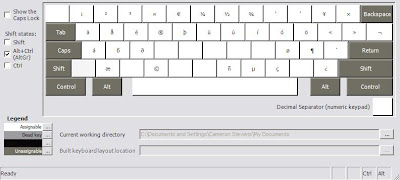
So, using this layout is great for the bulk of us, though we may have somewhat of a learning curve trying to understand and remember all of the unmarked and special characters. Let's have a look at how the language bar actually works because this will be the most efficient method by which to change the layout on-the-fly.
The Language bar can either be docked into your Start Bar or floated around your screen in a location of your choosing, it can even be made semi-transparent. It looks like this:
 or
or 
Note that the language bar only becomes available if there's more than one language and/or keyboard layout defined. I have EN (english) and FR (french) with FR offering two keyboard layouts (Canadian French and US-International). If you want to add a language or keyboard layout you will need to use the Control Panel, select "Date, Time, Language, and Regional Options", then click "Regional and Language Options" in the lower-right of the window. This will bring up the Regional and Language Options, select the Language tab and click on 'Details'.
Subscribe to:
Posts (Atom)


